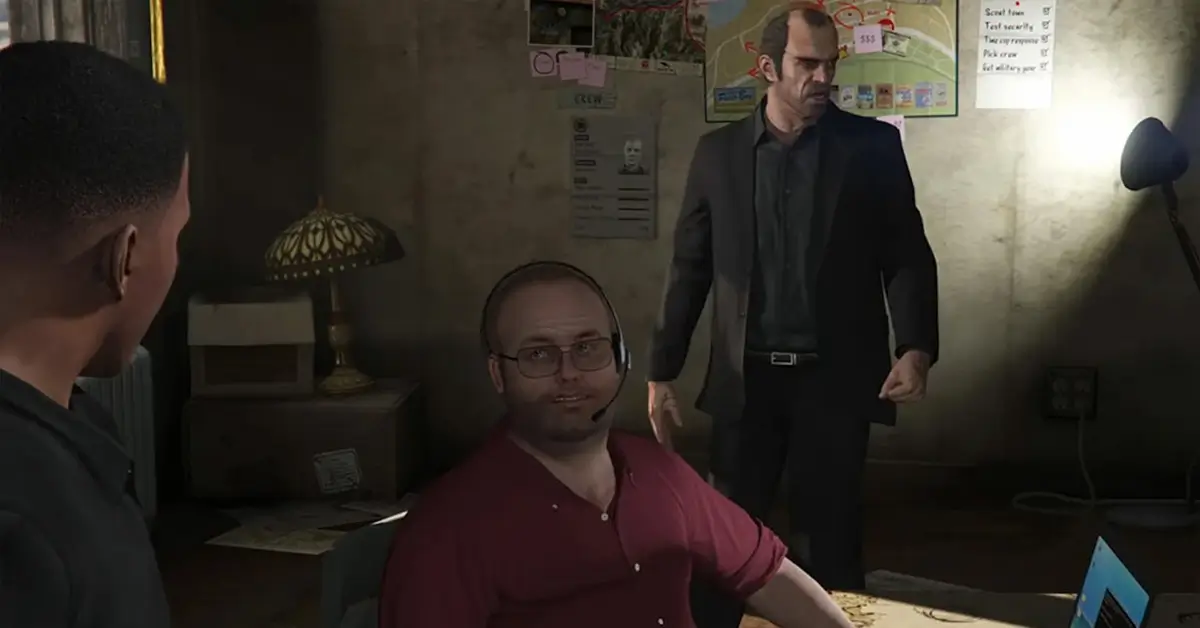Installing RogueMaster Firmware On Flipper Zero
Updating The Flipper Zero
To begin, we should ensure that the device is running on the latest version. This can be achieved in a relatively short amount of time by installing the desktop application. The application can be downloaded from here and its installation process can be completed by following the wizard. Once the installation is complete, connect your device to the application and locate the prominent green update button. Click on it and wait for the installation process to finish.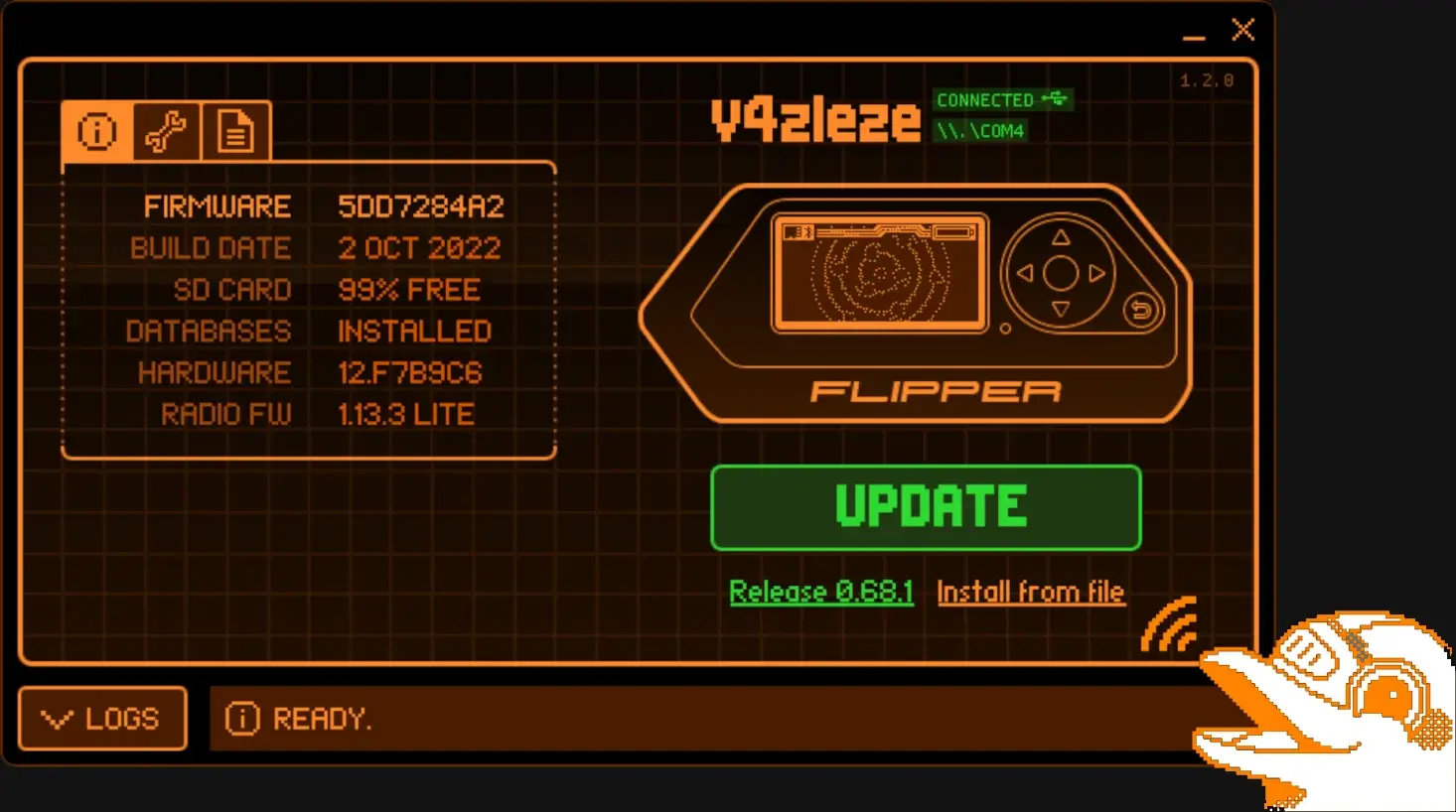
Back-Up The Flipper Zero
To ensure the safety of your device, it is recommended to create a backup. This can be achieved by navigating to the spanner tab and selecting the backup button. Once selected, a Windows explorer window will appear, prompting you to choose a safe location on your computer to save the backup. After selecting a location, click on the save button. With the device now updated and backed up, it’s time to locate the firmware.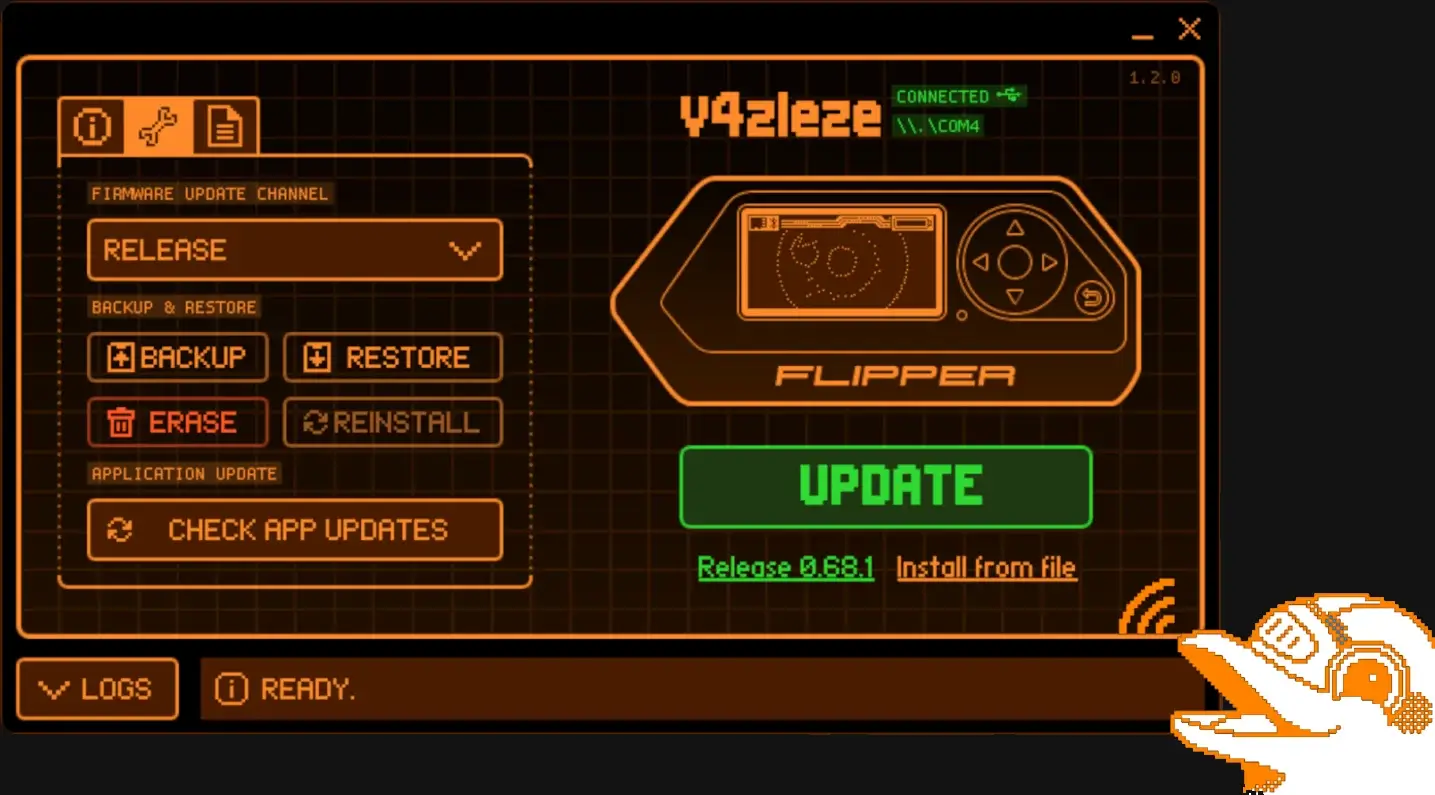
Finding RogueMaster Firmware
The RogueMaster firmware can be found by performing a Google search for RogueMaster Firmware, or by clicking this link from GitHub.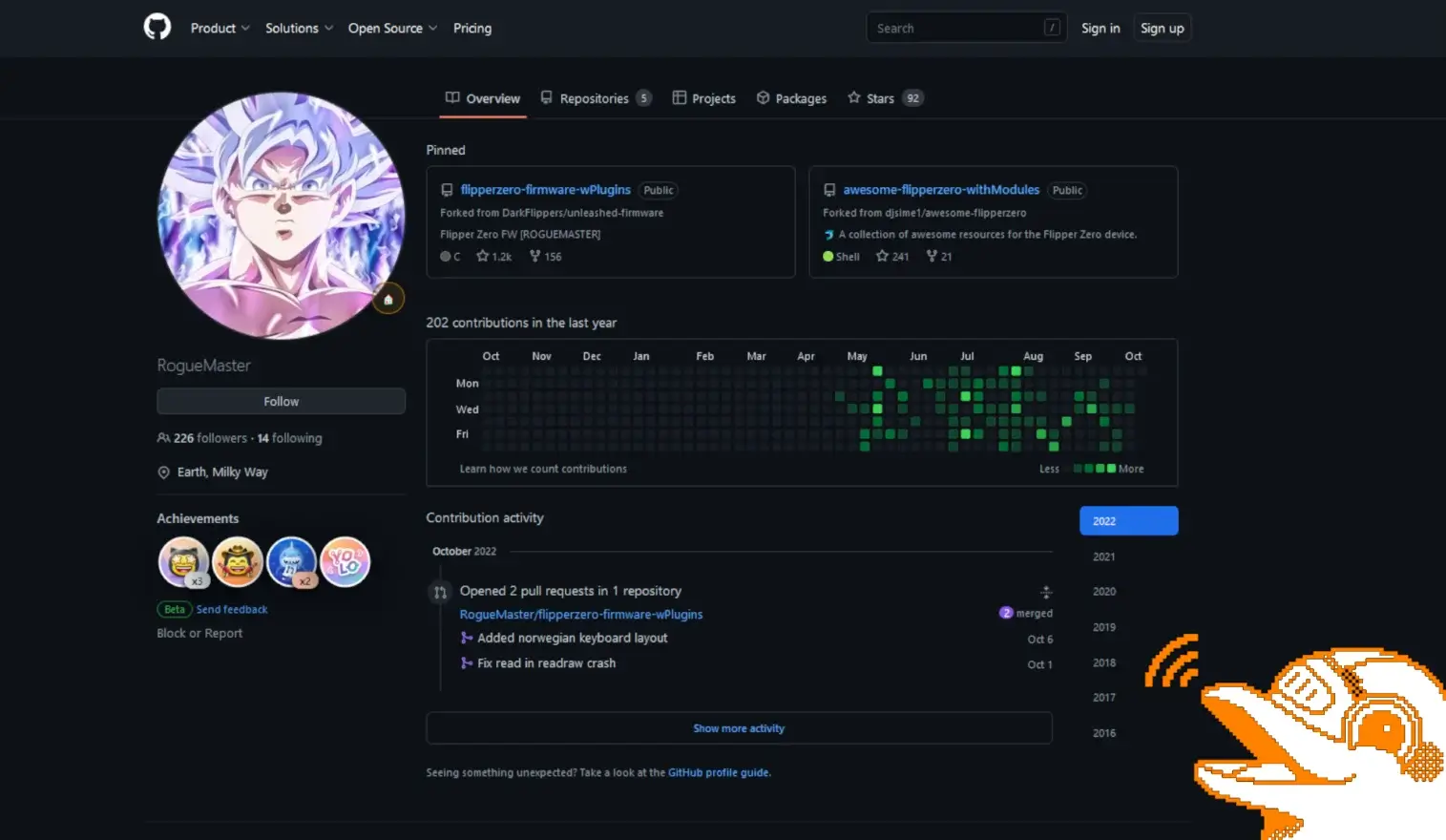
Upon reaching the destination, navigate to the right-hand side of the page and locate the “released” section. Among the three options available, the one you need to download is the .tgz file, although depending on the current release, it may also be a .zip file. A .tgz file is an archiving format akin to .zip, but you may require an additional tool such as 7zip to extract it. Simply right-click on the downloaded file and select 7zip from the context menu, followed by the “extract” option. You may need to repeat this extraction process for any nested files.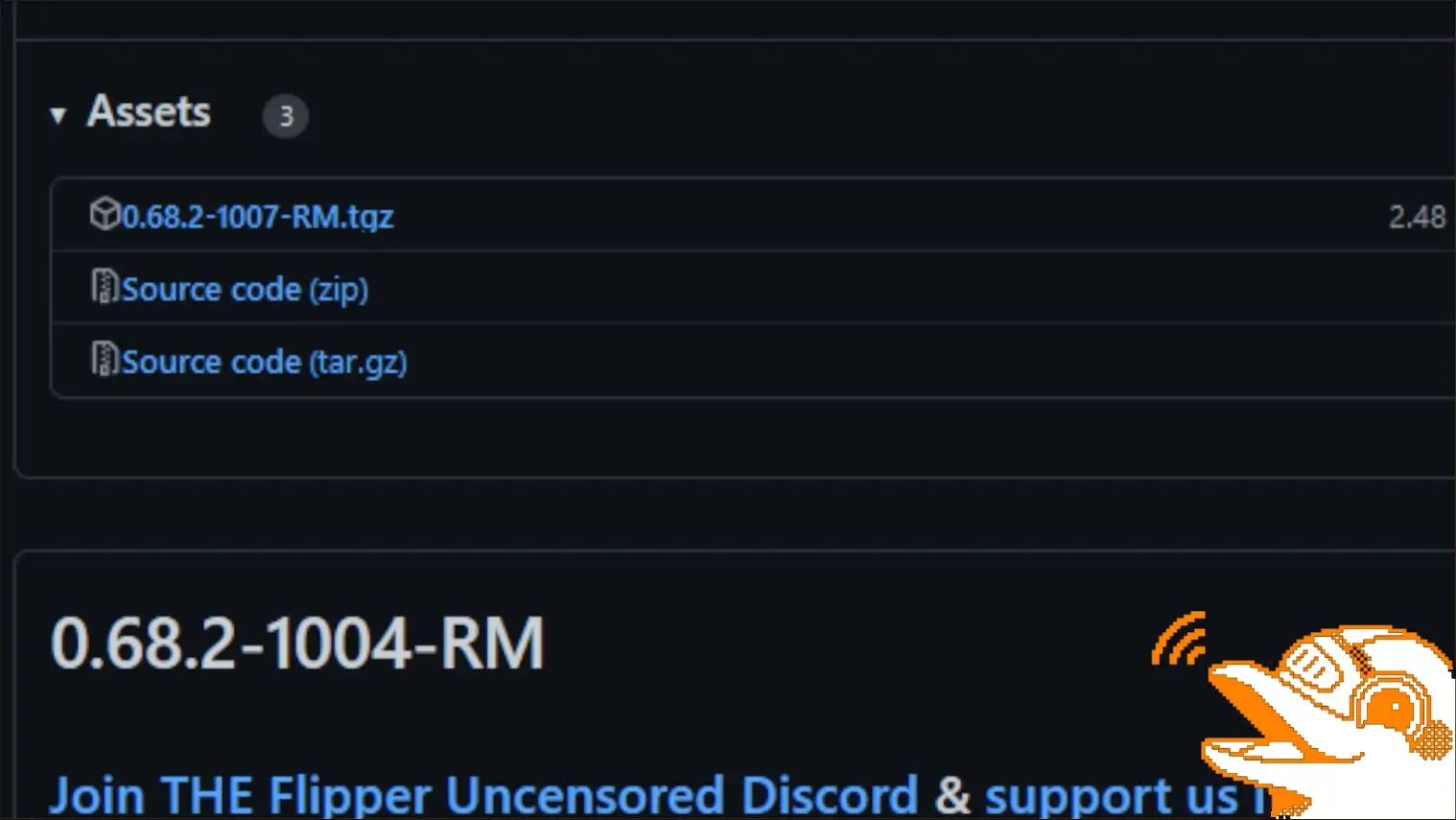
Uploading The Files
After successfully extracting the tar.gz and tar files, open the Flipper desktop application and navigate to the SD card section. Proceed to locate the update directory and access it. Then, drag the extracted directory to the uploads directory. It is possible that an error message may appear, indicating that the files are too large. However, this message can be safely disregarded.
Installing The RogueMaster Firmware
With the files successfully uploaded, return to the main screen of the Flipper desktop application and click on the Flipper Zero screen to expand it. Next, press the down button followed by the left button to access the directories on the Flipper Zero, including the update directory. From there, navigate to the uploaded directory and locate the update package. Click on the package and select the “Run in app” option.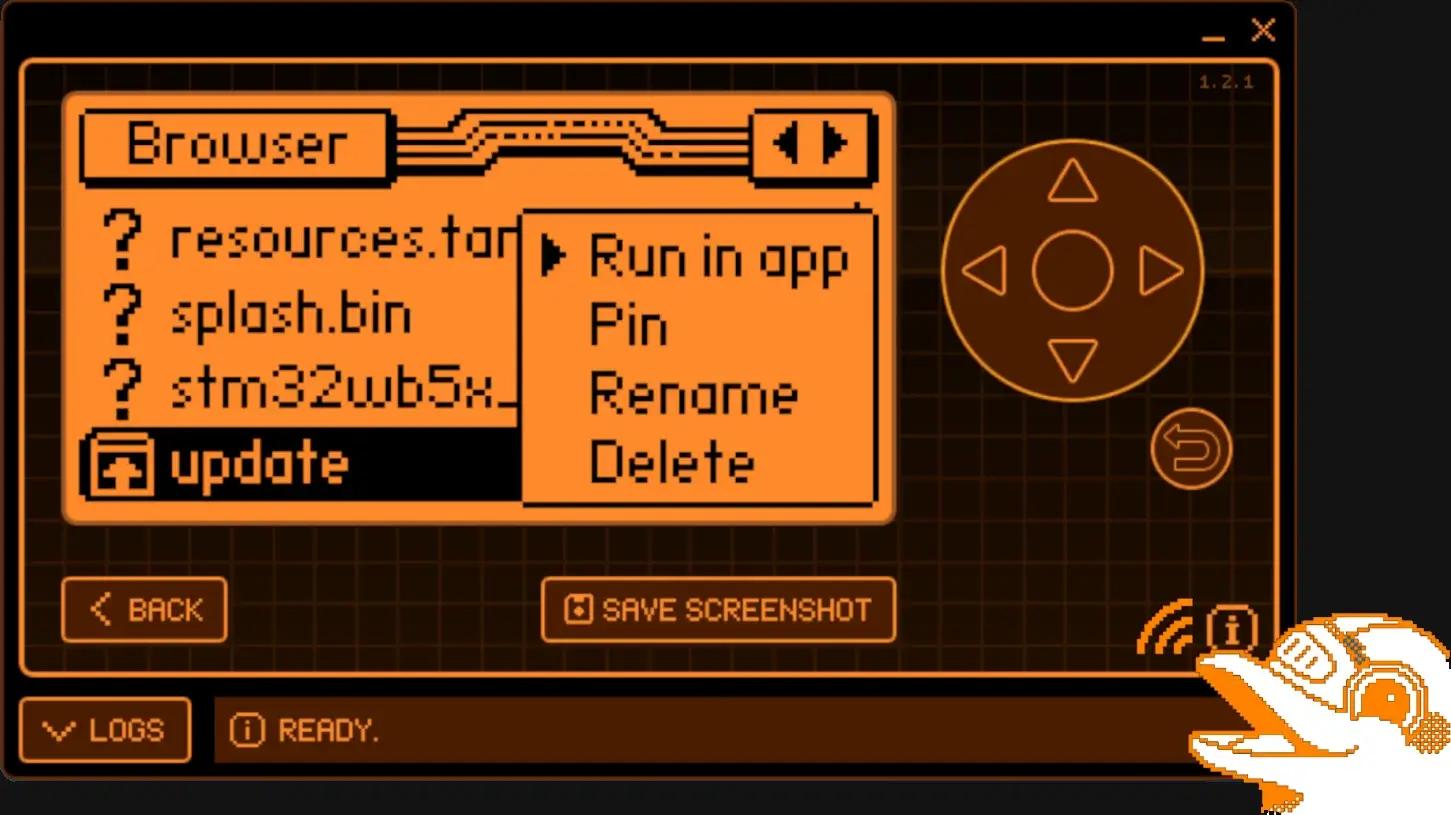
Flipper Zero Update Complete
After successfully installing the firmware, a delightful picture of Goku should appear, indicating a successful installation. Additionally, a link to join the GitHub community will be provided. If any issues are encountered during the installation process, reinstalling the default software and repeating the installation process should help resolve the issue.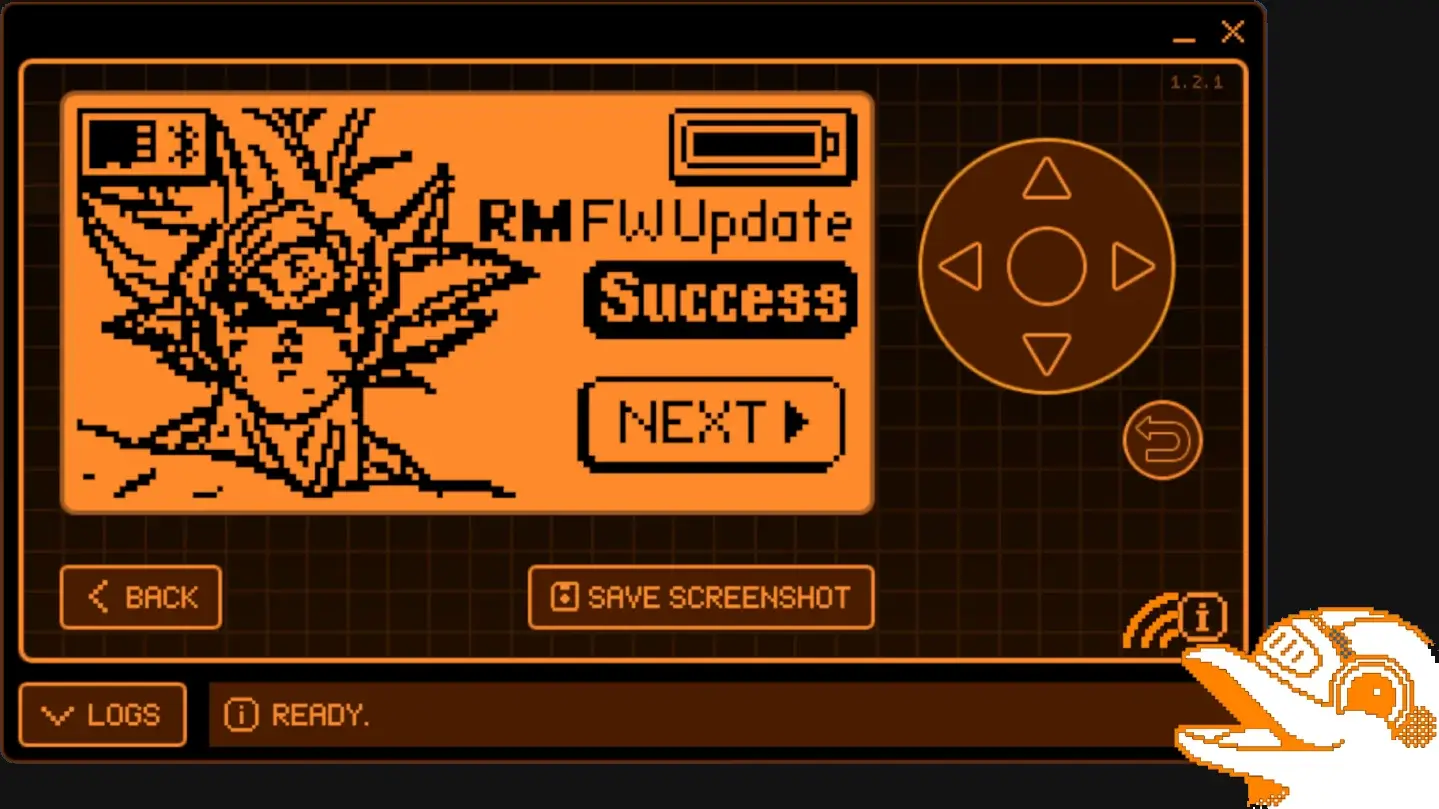
Flipper Zero RogueMaster New Features
The RogueMaster firmware offers numerous new features, such as the Sub-GHz frequencies that are necessary to hack open Tesla charge ports. It also boasts an extensive range of games, including Doom, Flappy Bird, Tetris, and Tic Tac Toe. To enumerate all of the features and their functionalities would necessitate an entire blog post. However, you are welcome to check out my video where I delve into more detail about the firmware’s capabilities.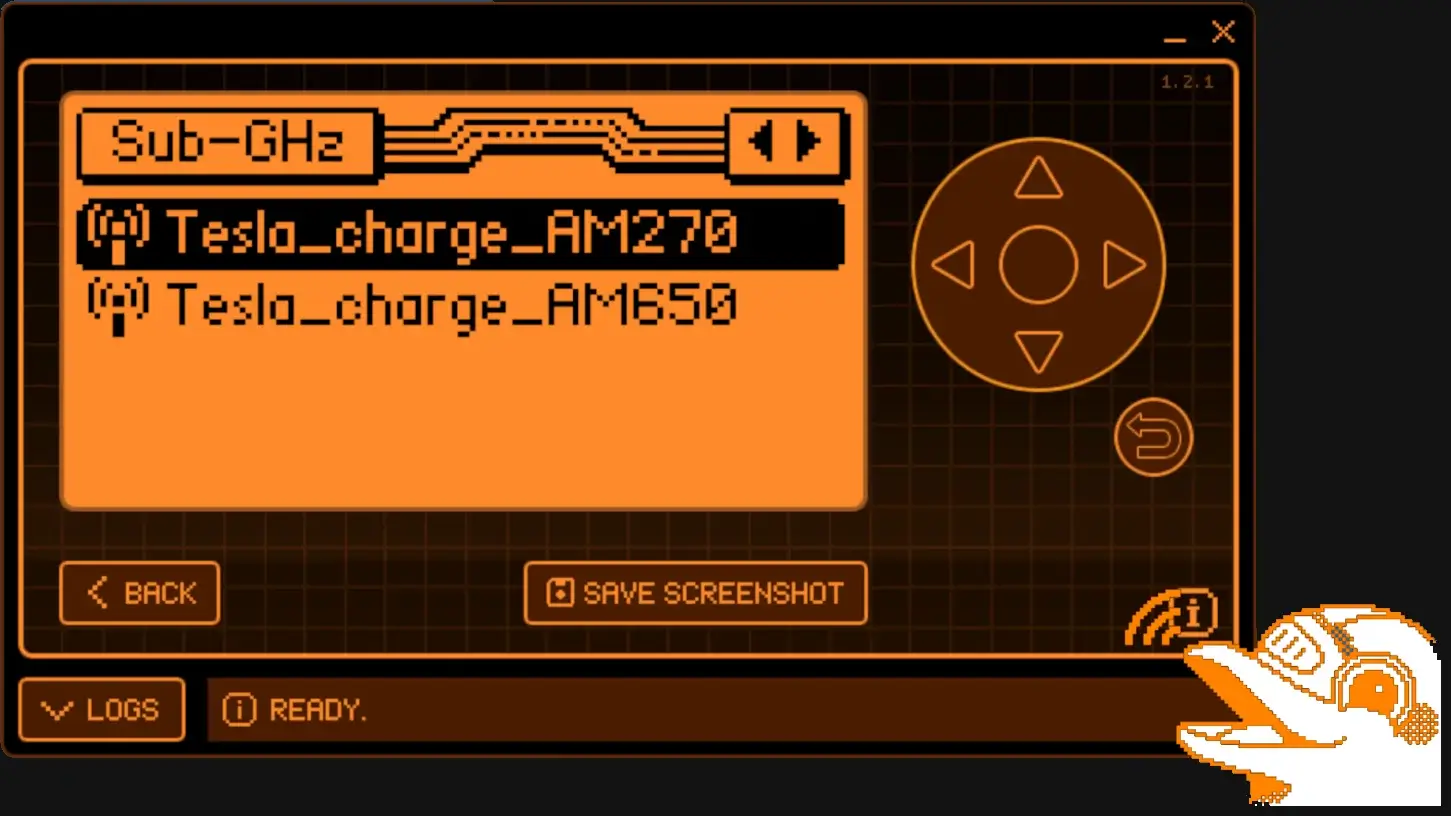
The Flipper Zero does way more than allow you to play games. You can open safes, obtain credit card info, shut down WiFi signals and much, much more. Check out this post to see what you can do with this tool.